- DATE:
- AUTHOR:
- The SPARK team
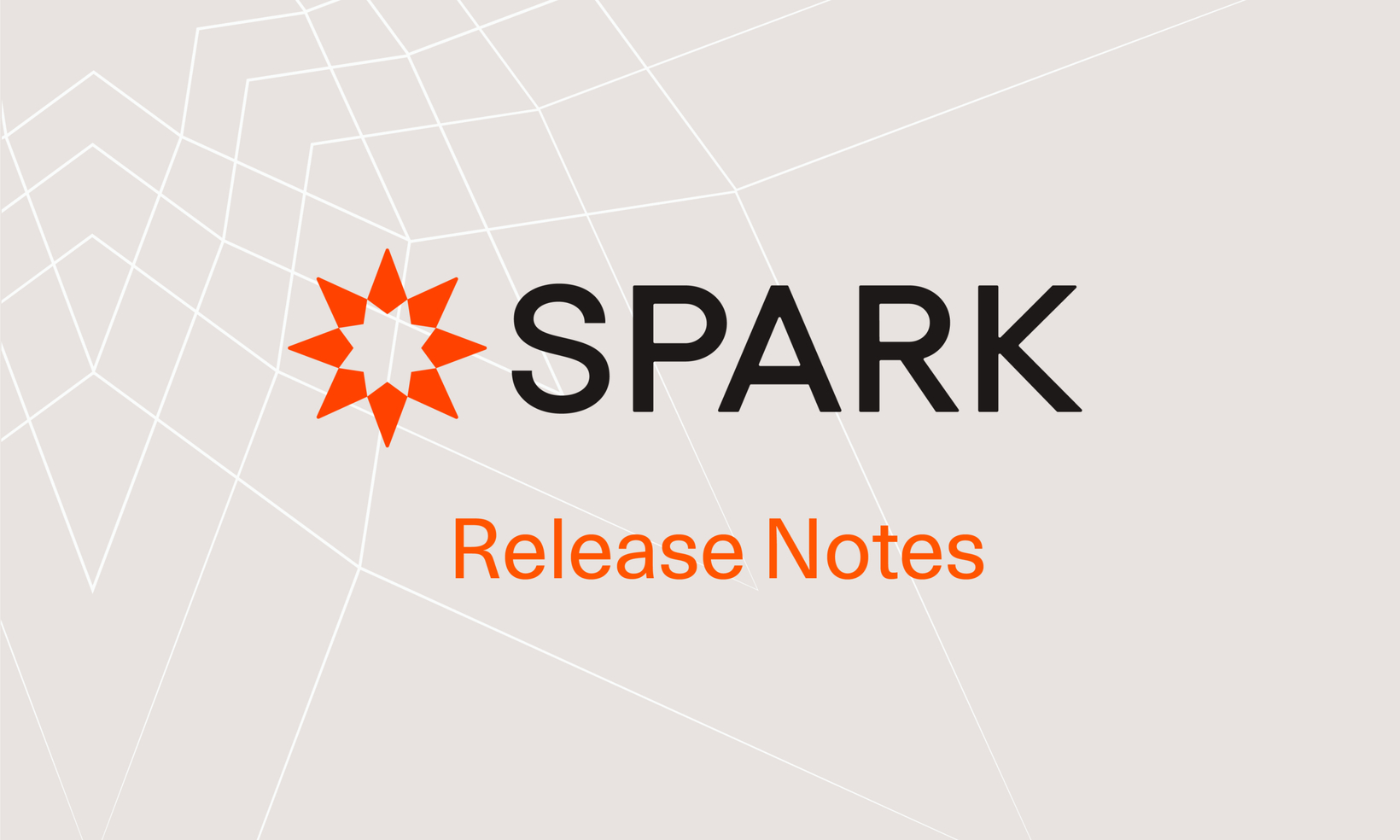
SPARK 7.7 Release Notes
On October 9, 2021, we'll be releasing SPARK 7.7, which will now support the ability to communicate internally within SPARK using our new Quick Notes feature. That's right - no need to email, text, or instant message your team members to talk about your packages. You can now do that directly within SPARK from your new dashboards or on many of the most popular features in SPARK. Read on to find out more about Quick Notes and our other improvements, and join us on October 7, 2021 for the SPARK 7.7 Webinar for a more detailed walkthrough with our Customer Success Team.
What's New
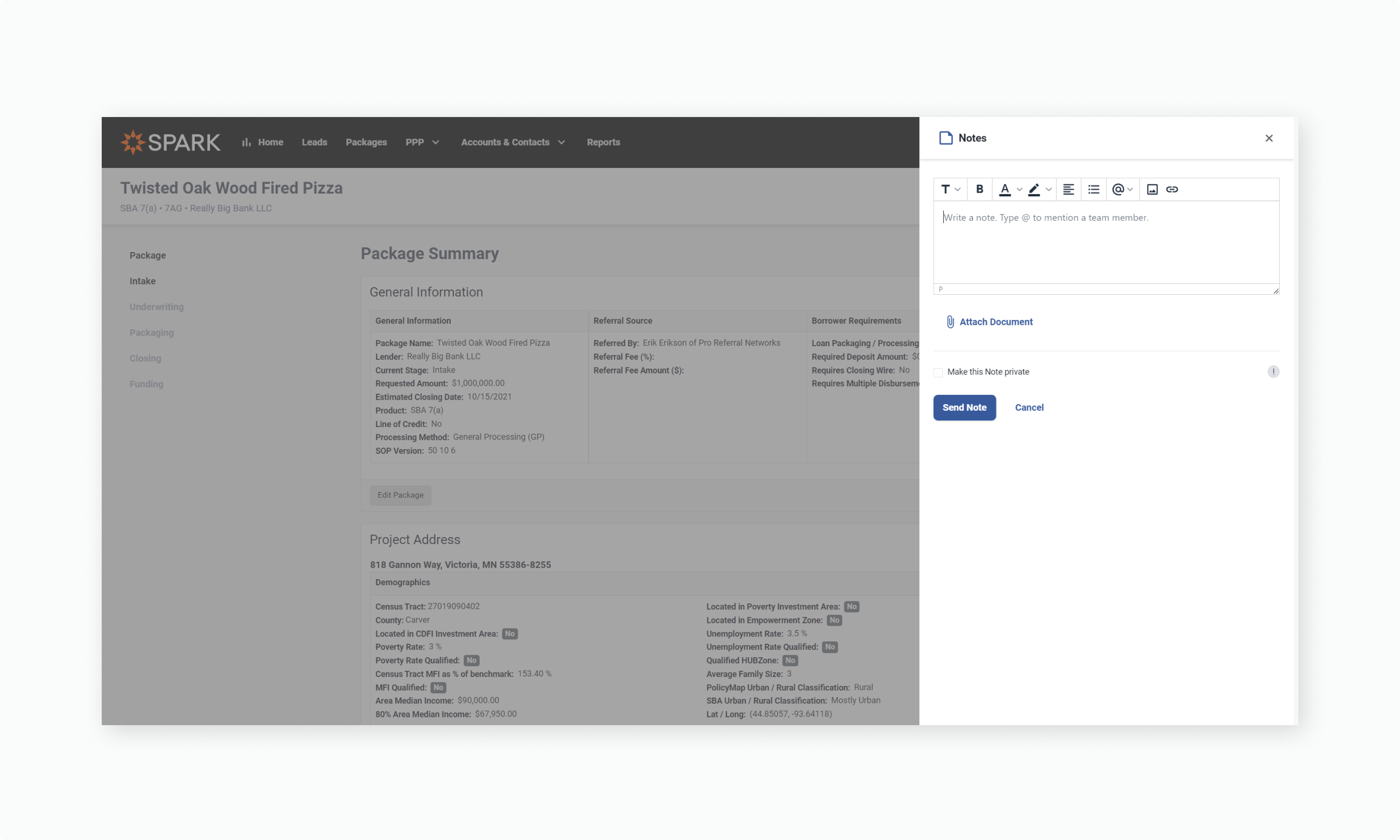
Quick Notes
This new capability comes packed with familiar tools found in your favorite messaging apps, including tagging other users, uploading documents, replying to other team members' notes, and much more. Here's what you can do with Quick Notes.
Create a Note
When you see a Create a Note icon, you can simply click it to start creating a note. We offer similar text editing functionality found in other messaging and notetaking apps, including text styling options, numbered and bullet lists, highlighting, and more.
You can also tag or mention one or multiple team members in your notes by using the "@" symbol. By tagging other team members, you can now communicate directly in SPARK about relevant package details.
When you create a note, we automatically save drafts for you as well, so if you accidently click out of the notes panel or time out of your session, your progress will be there when you come back. However, if you want to completely start over, simply hit "Cancel", and you can start over when you create a note again.
Upload Attachments
When you create a note, you can also upload attachments to the note. This functionality is great if you like to review paper copies of your credit memos. Scan your markup to a PDF and upload the attachment when you create a note. We only ask that you keep it under 75mb per attachment!
Make a Note Private
We also introduced the idea of making a private note. If you want to leave yourself a note or have a private conversation with another team member, you can mark the note as private, and only you and any person you tag will be able to see that note.
Add High Priority to a Note
For your important notes that require attention, mark your note as high priority before you hit send, and anyone tagged in the note will receive a high priority notification.
Reply to Notes
You can reply to any publicly available note or any private note you've been tagged in. This functionality is great for discussing the details of an application!
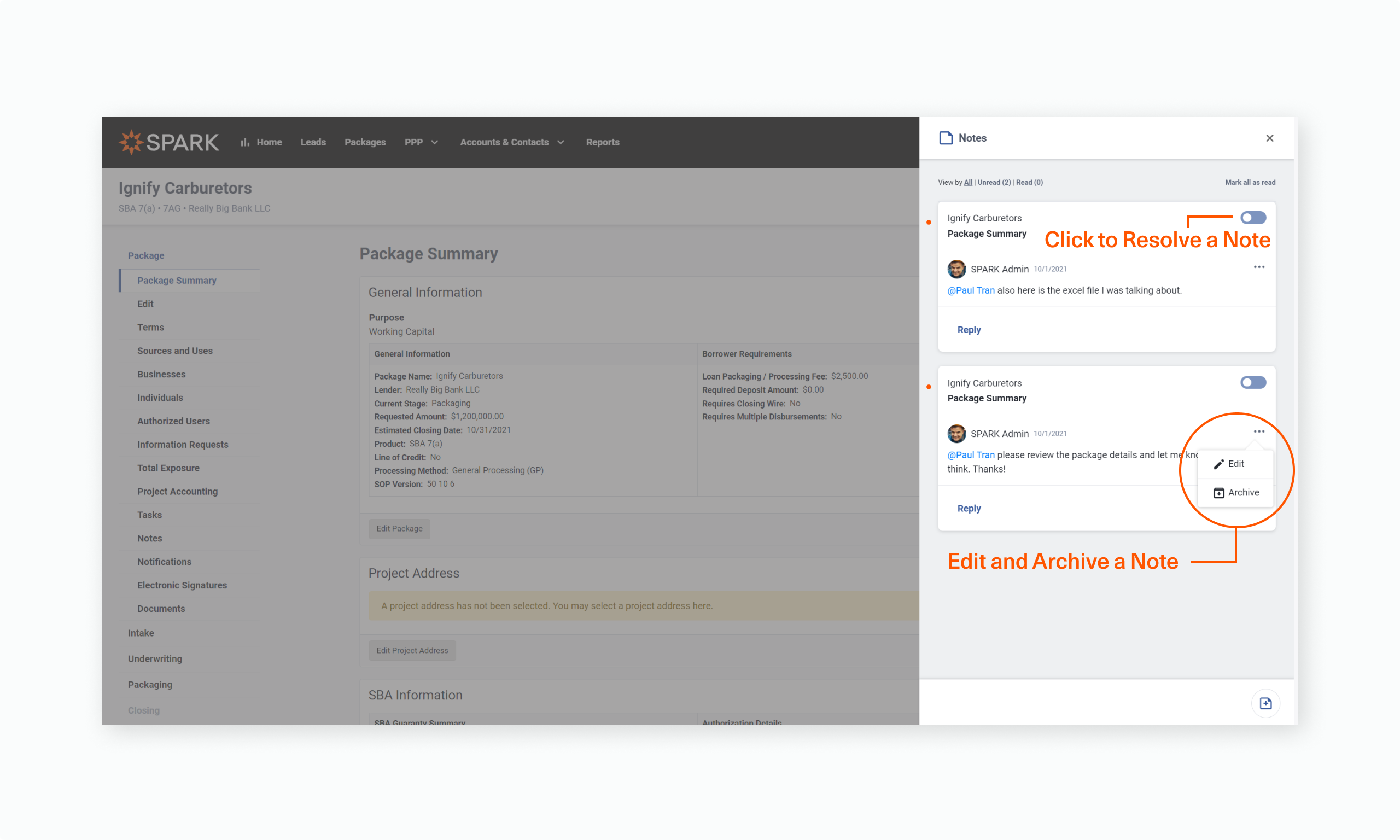
Resolve Notes
Once you finish working on a note, you can resolve it and remove it from your view. If you're tagged in the original note, you can also resolve the note on behalf of the creator or other tagged team members.
Edit a Note
If you notice a mistake on your note after you send it, you can always go back to edit it. Simply open the action menu on any note you've created and hit edit to make your changes.
Archive a Note
We have also introduced the concept of archiving a note, which acts similarly to deleting a note. If you'd like to remove a note or reply from your notes listing, simply open the actions icon found on each note, and you can archive it from there. Other team members will not be notified when you archive a note, and you can find always find them in the Package Activity page, which we'll get to shortly.
Notifications
By default, any time someone mentions you in a note, replies to a note you created, or resolves a note you created, you will be notified by email and through your To Do panel located on your new dashboard. If you don't want email notifications, you can turn them off in your user settings.
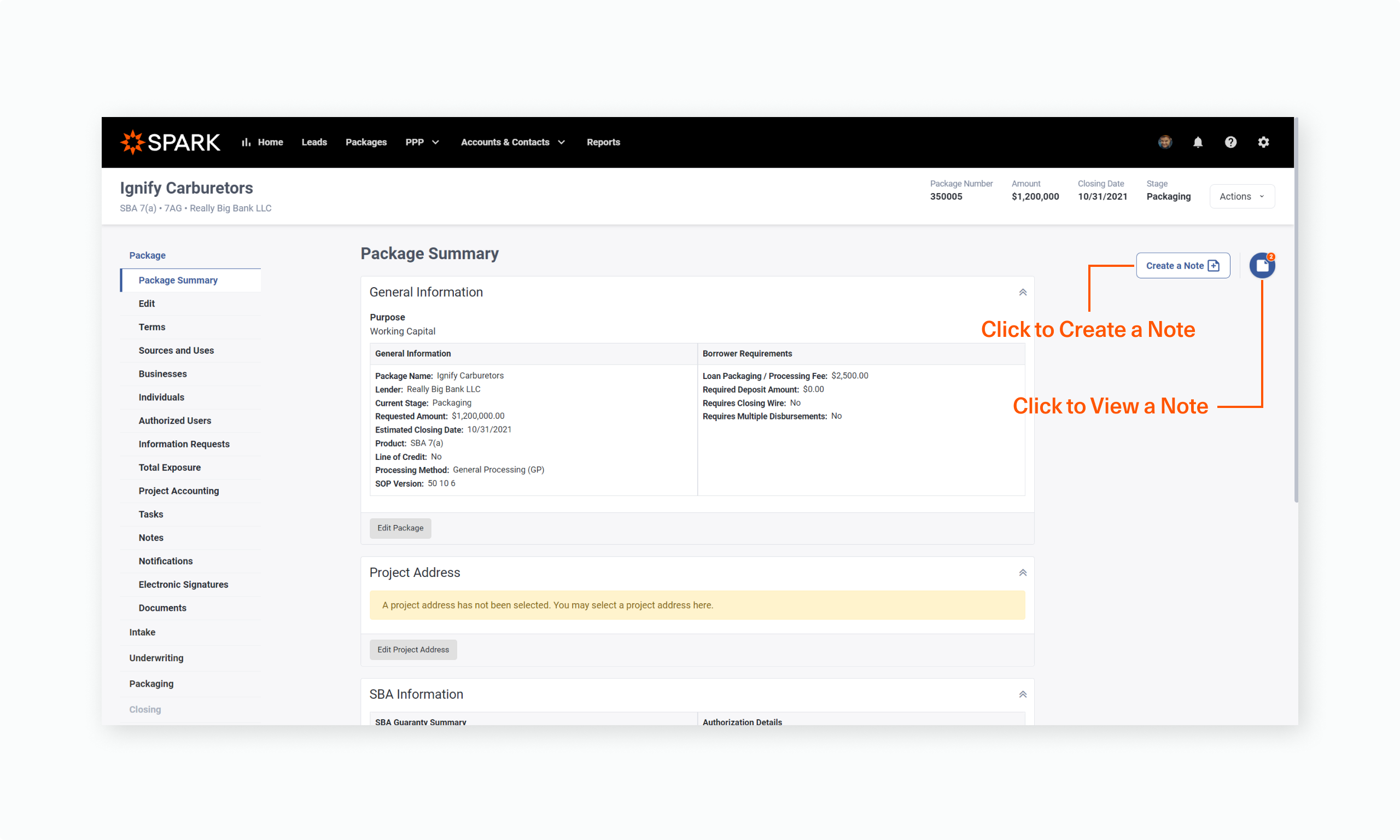
View Other Notes
As long as your team members leave publicly available notes, you can view these notes from any page in which this feature is available, and of course, you can always view your own private notes as well. You can view all notes or filter them by read and unread statuses.
Read and Unread Status
Speaking of read and unread statuses, we also included read and unread statuses in order to help you keep track of which notes you've read and which notes you haven't. Any newly created note will be marked as unread. When you view, reply, or resolve a note, we'll automatically mark it as read. You can also manually mark the notes as read and unread by clicking the marker next to the note.
Mark All Notes as Read
When you view a list of unread notes from your To Do panel or on the individual package page, you can quickly "Mark all as read" to quickly clean up the unread notes in your list. This functionality is our way of helping you quickly manage your lists!
Availability
Quick Notes is only available for internal team members at the moment, and you can find this feature on the following pages:
Businesses
Collateral
Commitment Letter
Conditions and Covenants
Closing Checklist
Credit Summary
Debt Schedule
Disbursement Manager
Equity Tracking
Financial Analysis
Individuals
Information Requests
Letter of Interest
Management / Operations
Pre-Screen Checklist
Pre-Screen Memo
Project Accounting
Project Summary
SBA Eligibility Review
Scoring
Sources and Uses
Strengths and Weaknesses
Terms
Total Exposure
What's Changed
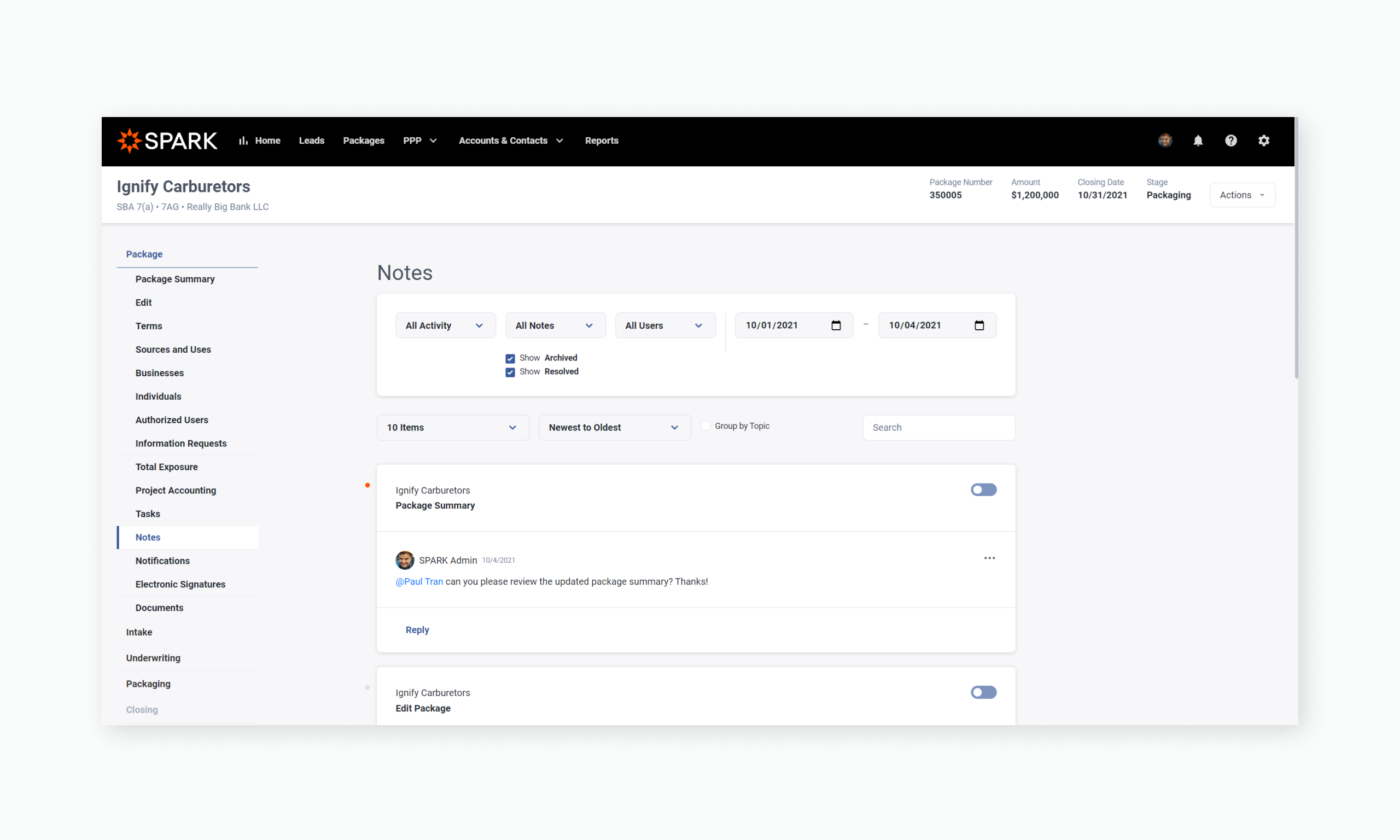
Our Original Notes Feature is Now Package Activity
We redesigned the existing Notes page to track both Quick Notes being created and other system generated activity notifications. In order to reduce some confusion between our existing Notes feature and Quick Notes, we're now calling this page "Package Activity." You can filter, sort, and search for almost any activity and note in the package from this page. Here are some things you need to know.
Activity Types
We've organized activities in SPARK into several major categories, including:
Customer Communications, which includes Commitment Letters and Letter of Interests
Decision Requests
Information Requests
Loan Modifications
Security Activity
Stage Changes
Team Assignments
Adverse Actions
These actions automatically occur in SPARK and are often triggered by a user action. If someone submits a package into underwriting, we automatically track that for you. The same goes for the other listed options above.
Note Topics
When notes are created in SPARK, you can view these notes from the Package Activity page. You can also monitor notes by topic and see what people are discussing on the Pre-Screen Checklist, Financial Analysis, or wherever notes are currently available. You can also find any archived and resolved notes here as well.
Reporting Changes
We've also included some minor changes to our standard reporting dataset in this release. We are now including the following new fields. These fields can be used in reports and when consuming the reporting endpoint available in the API:
IndexRateName (i.e. Prime, Libor)
Spread
AdjustmentPeriodName / AdjustmentPeriod (i.e. Quarterly Calendar)
BaseRate
What's Been Fixed
We've addressed a number of minor bugs that rarely affect your experience, but we've highlighted a few that some of our users may come across.
We updated Sub Account Search as You Type to always use a "starts with" instead of a contains so that we return more relevant results.
We fixed an issue with the secondary market sales homepage when viewed from the new dashboards.
The "Create Automated Package" action on the new homepage will no longer be visible if your organization has document analysis disabled.
We fixed a bug related to validation of SWIFT codes on the settlement statement.
Find Out More
If you're interested in learning more, you can now watch the SPARK 7.7 webinar presentation for a full demo of the new features in SPARK.
Stay tuned for the latest features and subscribe to your favorite categories. If you have any feedback or questions about this release, please reach out to your favorite CSM, or email us at support@lendwithspark.com. Your feedback will help us make SPARK the best loan origination software in the market!